【CentOS6】インストール後に設定しておきたいこと
今更感溢れるCentOS6系の設定について
環境
- OS: CentOS 6.7
前提
- OSを最小構成にてインストールしていること
ネットワークインターフェースの自動起動
デフォルトの設定ではネットワークインターフェースが自動的に起動しないようになっている
自動起動するためには以下のファイルを書き換える
/etc/sysconfig/network-scripts/ifcfg-eth0
ONBOOT=yes # noをyesに変更
キーボード
インストール時ににキーボードの設定を誤ってしまったなど、キーボードの設定を変更したい場合、以下のファイルを書き換えると変更できる
/etc/sysconfig/keyboard
例)日本語配列にしたい場合の設定
KEYTABLE="jp106" MODEL="jp106" LAYOUT="jp" KEYBOARDTYPE="pc"
参考:CentOSでキーボード設定が日本語じゃないときの対処法: m6 BLOG
システム時刻
# ntpdateのインストール $ yum install ntpdate 読み込んだプラグイン:fastestmirror インストール処理の設定をしています #〜〜〜〜〜〜〜〜〜〜〜中略〜〜〜〜〜〜〜〜〜〜〜〜〜〜〜〜 インストール: ntpdate.x86_64 0:4.2.6p5-5.el6.centos.4 完了しました! # システム時刻の設定 $ ntpdate ntp.nict.jp 15 Feb 03:18:47 ntpdate[2539]: step time server 133.243.238.244 offset 471.270285 sec # 確認 $ date 2016年 2月 15日 月曜日 03:18:50 JST # ついでにハードウェアクロックも修正 # システムクロックの時刻をハードウェアクロックに反映 $ hwclock -w # 確認 $ hwclock -r 2016年02月15日 03時19分28秒 -0.609921 秒
cronで定期実行する場合(下記の例は毎月1日の0:00に実行)
0 0 1 * * /usr/sbin/ntpdate ntp.nict.jp > /dev/null 2>&1 0 0 1 * * /sbin/hwclock -w > /dev/null 2>&1
MeteorやっててClient IDの取得でハマった
環境
Meteor: 1.2.1
前提
Googleアカウントを持っていること
accounts-googleの実装
MeteorでGoogleのOAuthによるログインを実装するのはすごく簡単で、
以下の通りパッケージを追加して、コードを一行差し込むだけでできてしまう。
パッケージ追加
meteor add accounts-google accounts-ui
sample.html
<head> <title>test-meteor-pja</title> </head> <body> <h1>Welcome to Meteor!</h1> {{> loginButtons}} <!-- add --> {{> hello}} </body> <template name="hello"> <button>Click Me</button> <p>You've pressed the button {{counter}} times.</p> </template>
アクセスするとご覧の通り
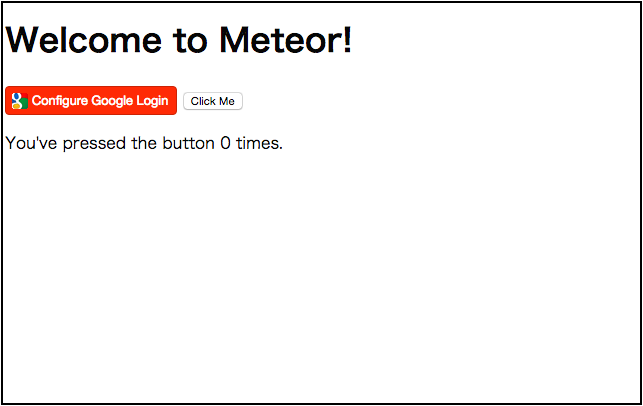
ただ、client IDの登録でハマります。
私のようなイングリッシュがプアな人間は特に。
ログインボタンを実装後、クリックするとClient IDの登録手順が示されるんですが、これが古いもののためのなのか、書いてあることと実際の画面が全然異なるのである。
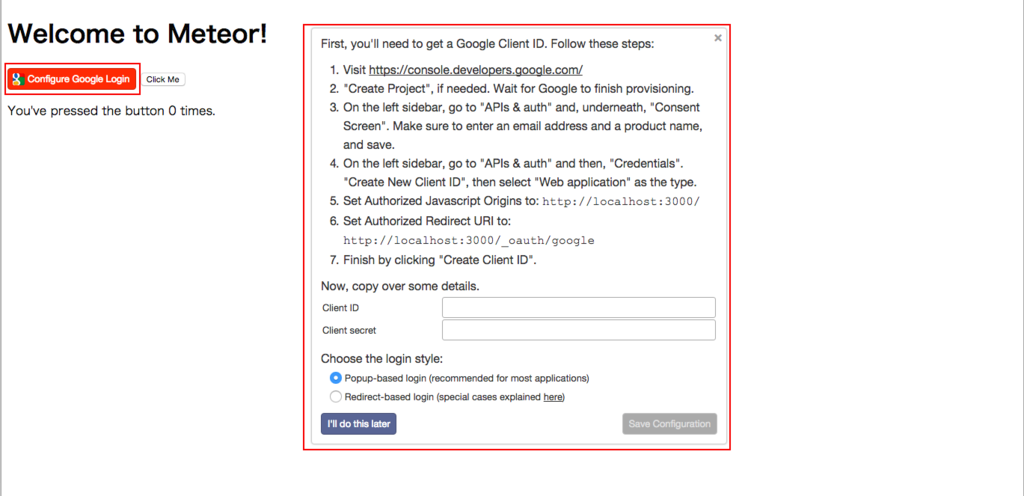
というわけで、OAuth認証ができるようになるまでを説明していく。
1. Google Developers Consoleへアクセス
まずは「Google Developers Console」にアクセスする
https://console.developers.google.com/
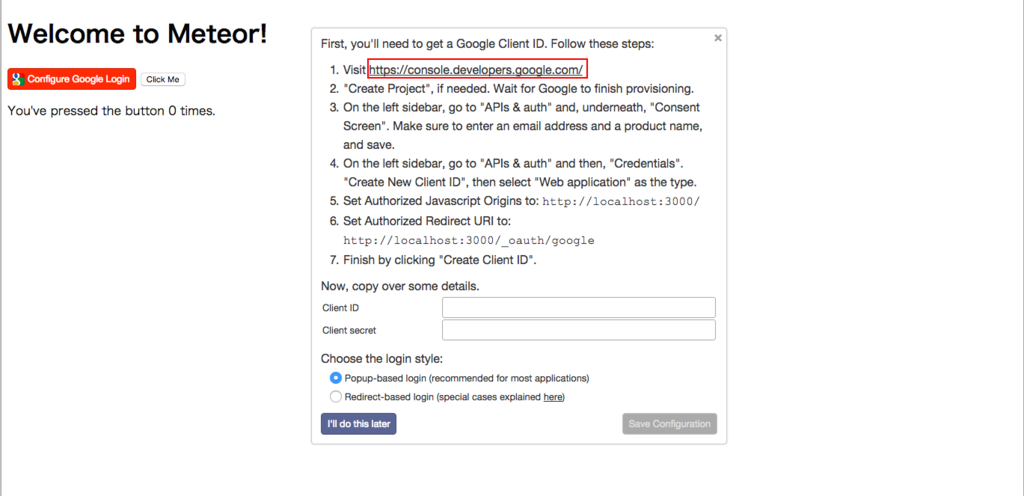
2. プロジェクトの作成
はじめてGoogle Developers Consoleを利用する人はプロジェクトがないはずなので「Create project」からプロジェクトを作成する
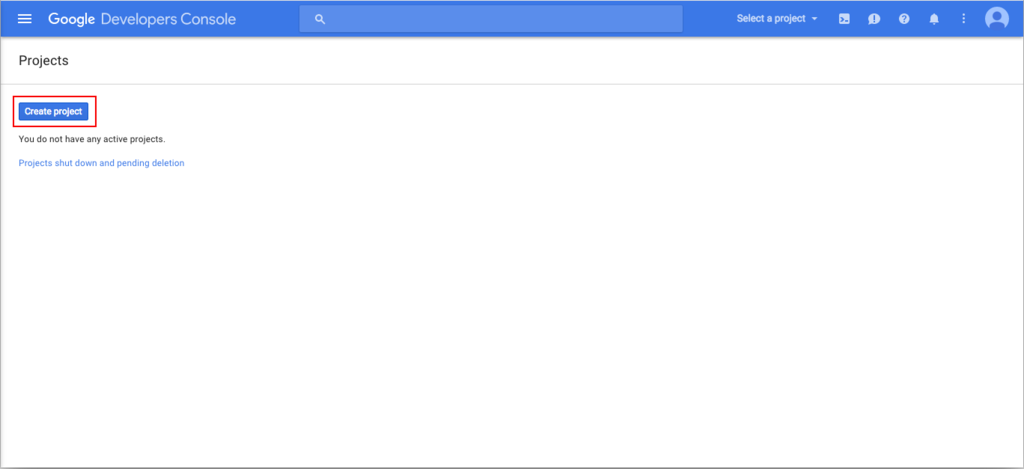
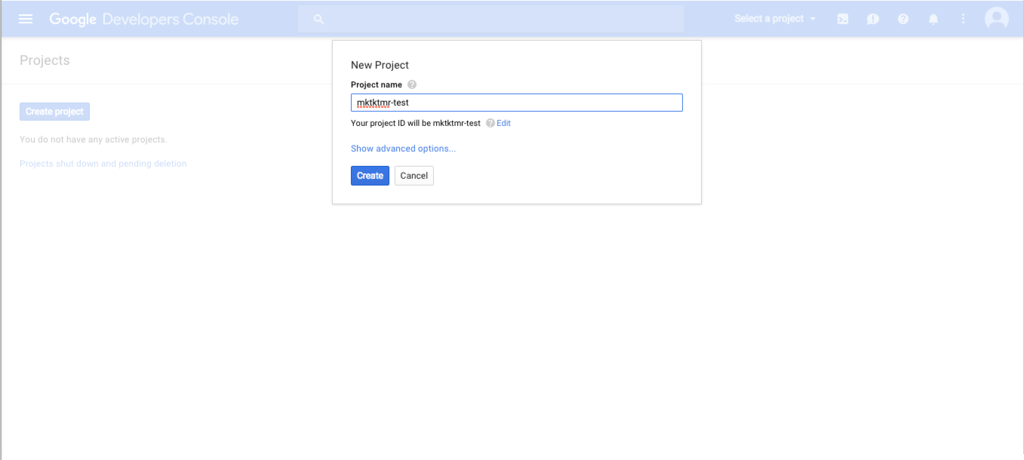
3. OAuth consentの設定
プロジェクトが作成できたら、ダッシュボードがひらくので、 左上にあるハンバーガーアイコンをクリックし、メニューを開く
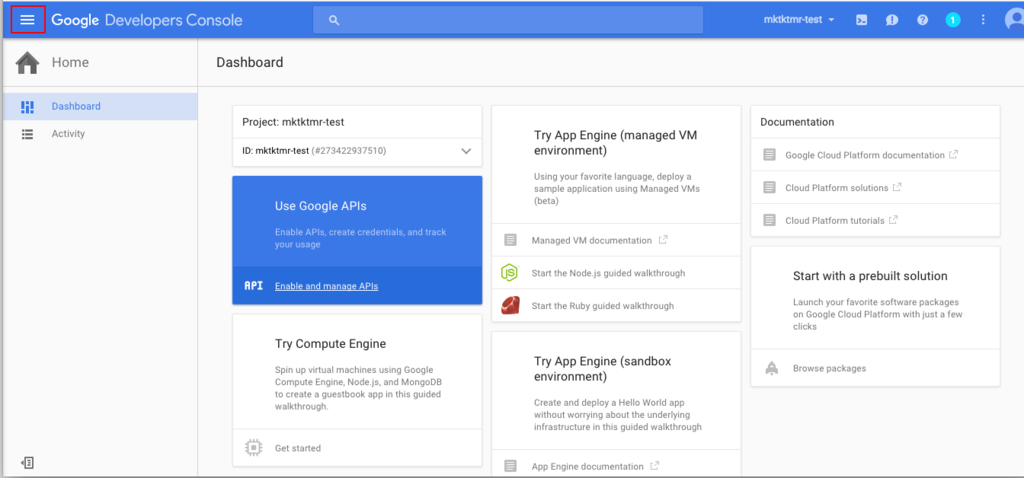
メニューのなかに「API Manager」という項目があるので選択する
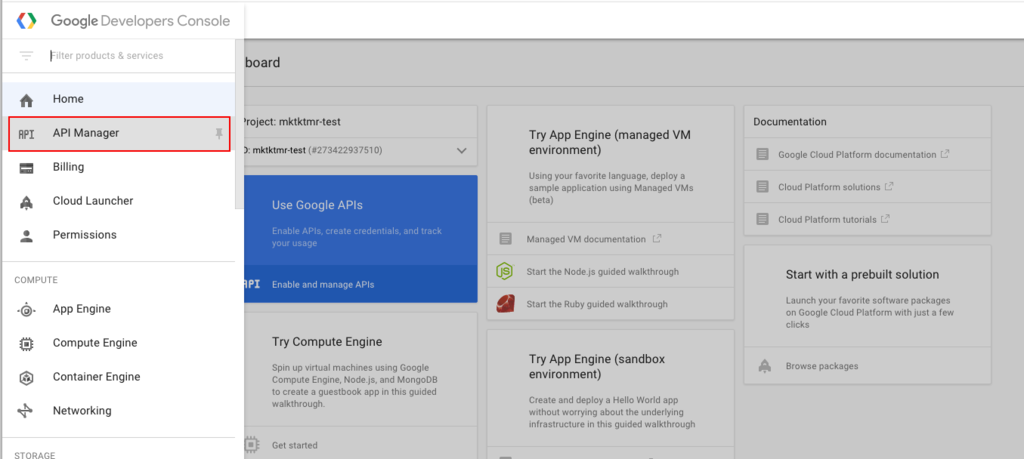
API Managerページのメニューのなかに「Credentials」があるので選択し、開かれたページのタブのなかの「OAuth consent screen」を選択する
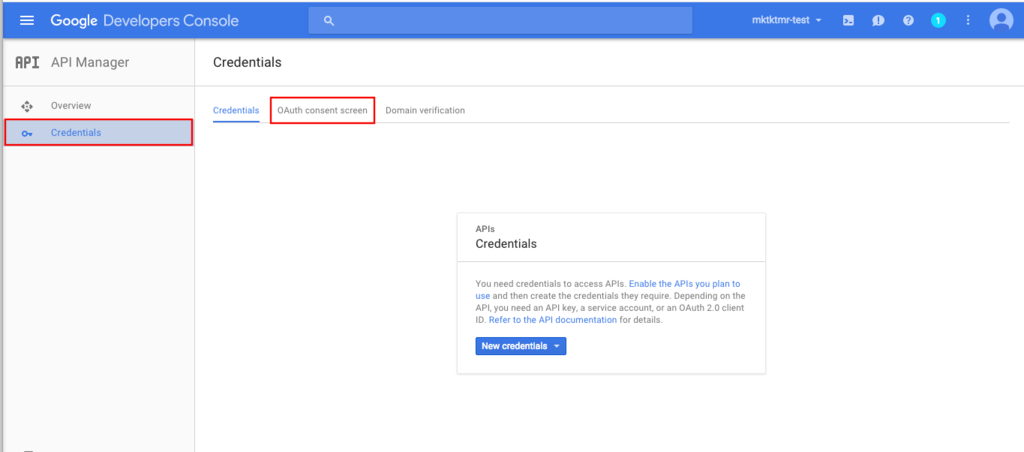
メールアドレスとProduct nameを入力し、「save」ボタンをクリック

4. Credentialの作成
次に「Credentials」タブを選択し、「New Credentials」ボタンを押下する
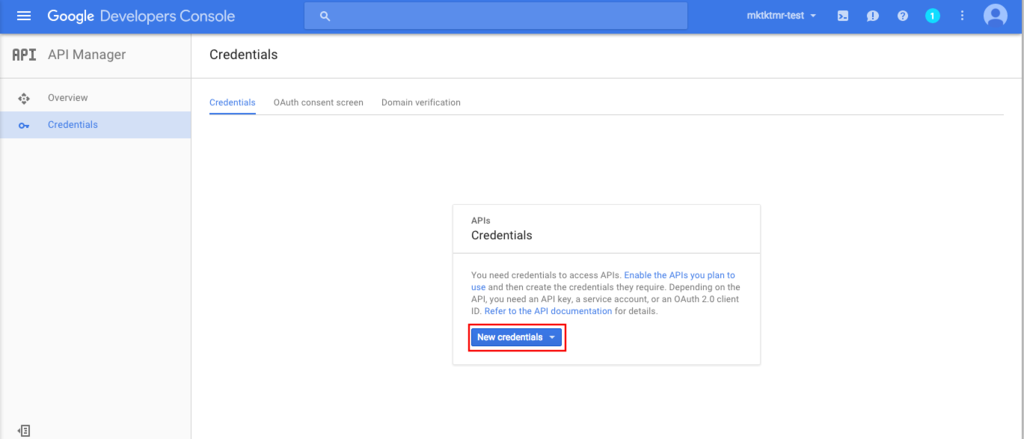
すると、プルダウンが開き、そのなかに「OAuth Client ID」があるので選択する。
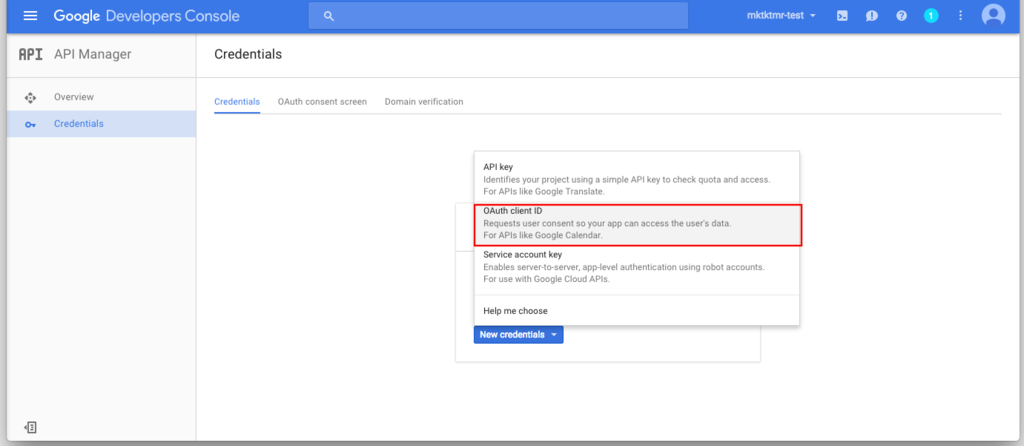
Application type
Web applicationを選択Name
任意の名前を入力Authorized JavaScript origins
http://localhost:3000Authorized redirect URIs
http://localhost:3000/_oauth/google
以上を入力し、「Create」ボタンをクリック
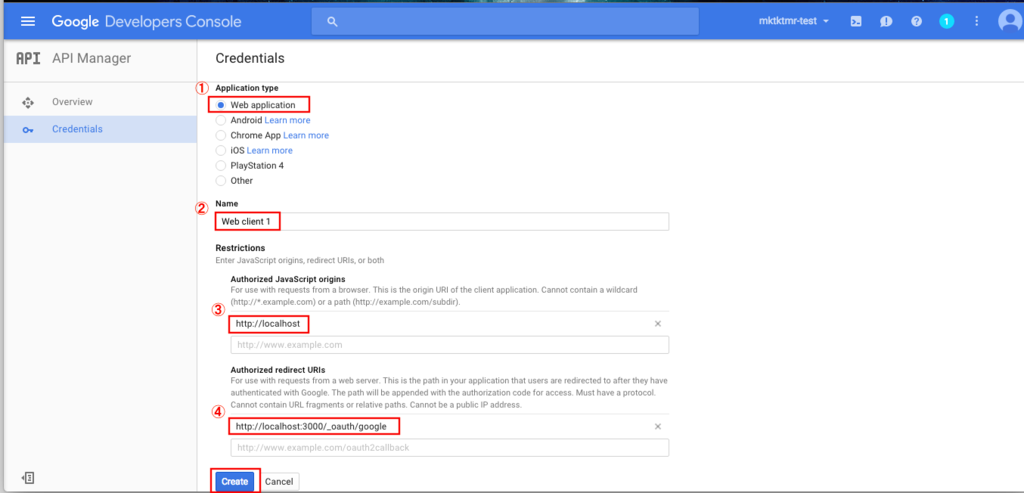
すると「client ID」と「client secret」が発行される
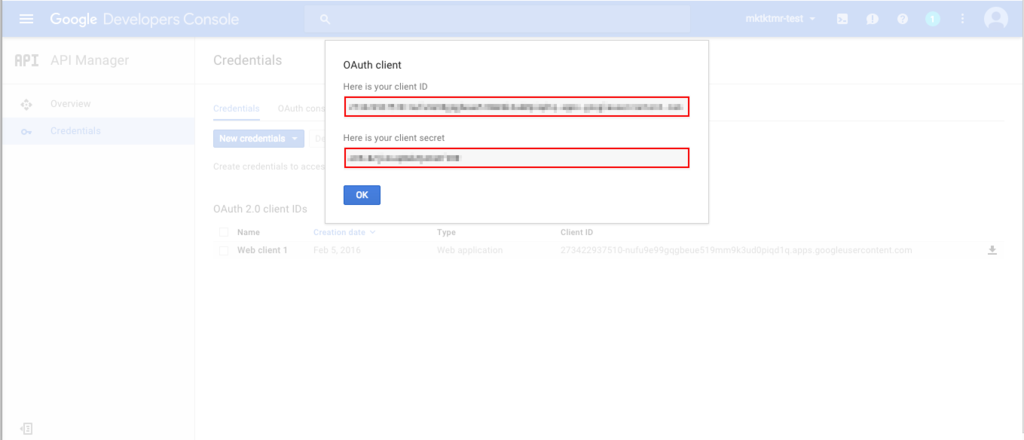
5. 「client ID」および「client secret」の登録
手順4で発行された「client ID」および「client secret」をMeteorアプリケーションのOAuth設定のフォームに入力し、「Save Configration」をクリックする
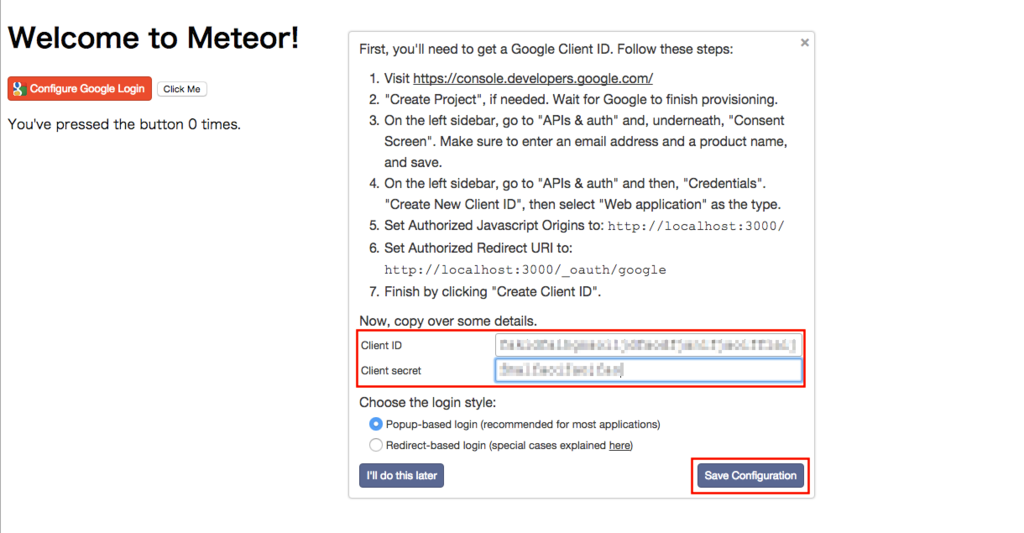
↓のようになればおk
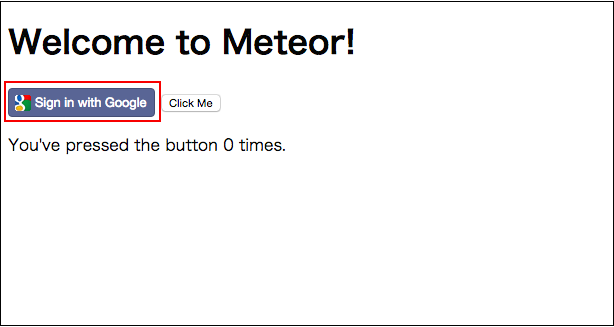
【React】とりあえず環境
Reactを弄る環境を整えてみる
環境
- OS: OS X 10.10.5
- React: 0.14.7
- npm: 3.3.12
前提
- npmがインストールされていること
参考
npmを使った方法
CommonJSのモジュールシステムとして「browserify」と「webpack」を使う方法があるが、今回はbrowserifyを利用する
※「browserify」とは
browserify をはじめてみる - Please Sleep
CommonJS のモジュールの仕組み、つまり Node.js の require をブラウザ上でも使えるようにするもの、ということでいいみたい。
公式:Browserify
browserifyのインストール
$ sudo npm install -g browserify Password: /usr/local/bin/browserify -> /usr/local/lib/node_modules/browserify/bin/cmd.js /usr/local/lib └─┬ browserify@13.0.0 ├── assert@1.3.0 #〜〜〜〜〜〜〜〜〜〜〜〜〜〜〜〜〜〜〜〜〜中略〜〜〜〜〜〜〜〜〜〜〜〜〜〜〜〜〜〜〜〜〜〜〜〜〜〜〜〜〜〜 ├─┬ vm-browserify@0.0.4 │ └── indexof@0.0.1 └── xtend@4.0.1
Reactのインストール
$ npm install --save react react-dom babelify babel-preset-react npm WARN saveError ENOENT: no such file or directory, open '/path/package.json' /path/Using_React_from_npm ├─┬ babel-preset-react@6.3.13 │ ├─┬ babel-plugin-syntax-flow@6.3.13 #〜〜〜〜〜〜〜〜〜〜〜〜〜〜〜〜〜〜〜〜〜中略〜〜〜〜〜〜〜〜〜〜〜〜〜〜〜〜〜〜〜〜〜〜〜〜〜〜〜〜〜〜 │ └── whatwg-fetch@0.9.0 └── react-dom@0.14.7 npm WARN ENOENT ENOENT: no such file or directory, open '/path/Using_React_from_npm/package.json' npm WARN EPACKAGEJSON Using_React_from_npm No description npm WARN EPACKAGEJSON Using_React_from_npm No repository field. npm WARN EPACKAGEJSON Using_React_from_npm No README data npm WARN EPACKAGEJSON Using_React_from_npm No license field.
ワーニングは後で調べます。。。
サンプルソース
サンプルソースとして以下を用意する
helloworld.html
<!DOCTYPE html> <html> <head> <meta charset="UTF-8" /> <title>Hello React!</title> </head> <body> <div id="example"></div> <script src="bundle.js"></script> </body> </html>
main.js
var React = require('react'); var ReactDOM = require('react-dom'); ReactDOM.render( <h1>Hello, world!</h1>, document.getElementById('example') );
トランスパイル
main.jsをbundle.jsとしてトランスパイルする
$ browserify -t [ babelify --presets [ react ] ] main.js -o bundle.js
HTMLファイルを開いてみると
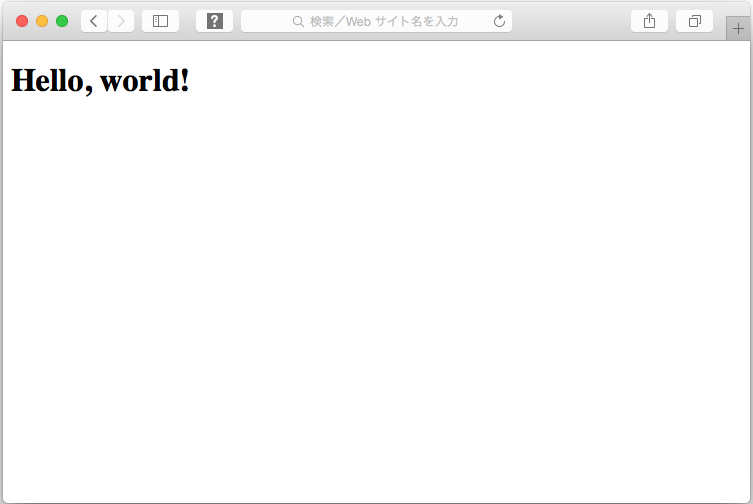
ちなみに最終的なディレクトリ構成以下です
Root/
├ bundle.js
├ helloworld.html
├ main.js
└ node_modules/
Error
ちょっとハマりました。。。
当初HTMLを以下のように書いていて
<!DOCTYPE html> <html> <head> <meta charset="UTF-8" /> <title>Hello React!</title> </head> <body> <div id="example"></div> <script src="bundle.js"></script> </body> </html>
↓こんなエラー出てました。。。
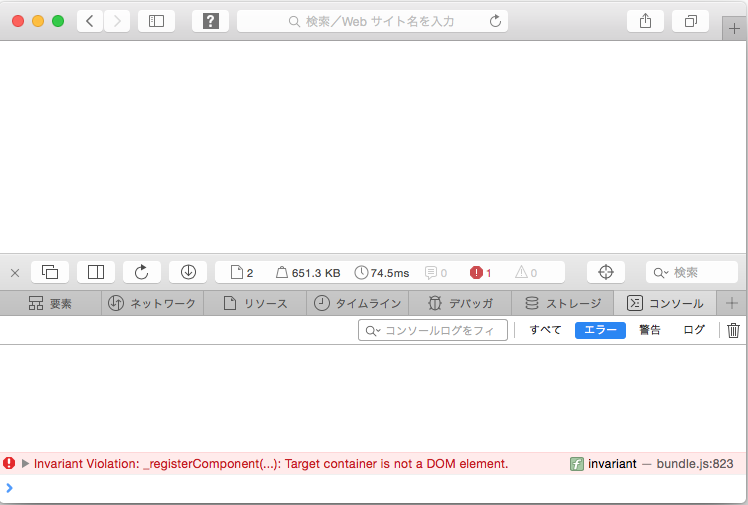
Invariant Violation: _registerComponent(...): Target container is not a DOM element. invariantbundle.js:908 _registerComponentbundle.js:13104:165 _renderNewRootComponentbundle.js:13126 ReactMount__renderNewRootComponentbundle.js:14476 _renderSubtreeIntoContainerbundle.js:13206 renderbundle.js:13226 React_renderbundle.js:14476 (anonymous 関数)bundle.js:34 sbundle.js:16 ebundle.js:25 (anonymous 関数)bundle.js:27
上記のコードだと、スクリプトが読まれた時点では、バインドしたいDOMが生成されていなため、エラーをこいてしまうってことだと思う。
スクリプトを読み込む位置を変えずに、
<script async src="bundle.js"></script> <!-- add async -->
でもいけるが、スクリプトを読み込む位置を変える方がベターらしい
starter kitを使った方法
starter kitを利用するとnpmなしでもReactをできるよ!とのことでこちらも試してみる
starter kitのダウンロード
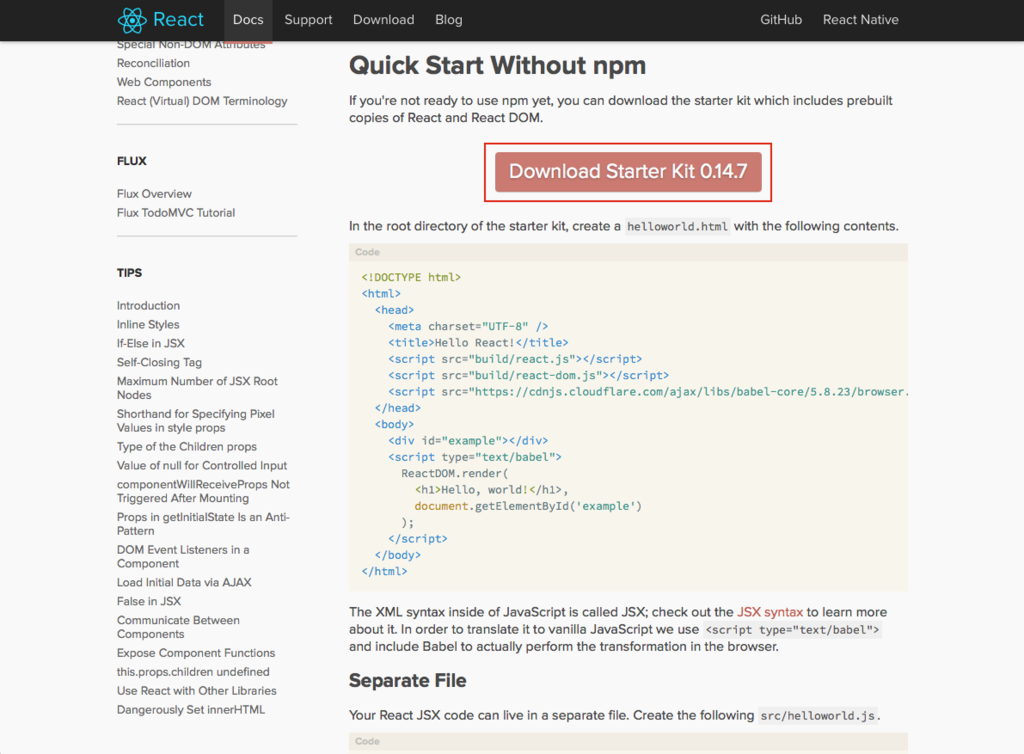
とりあえずHTMLに直書きでReactのコードを差し込む
以下HTMLファイルをダウンロードしてきたディレクトリ配下に置く
react-0.14.7/
┣ README.md
┣ build
┣ examples
┗ helloworld.html
helloworld.html
<!DOCTYPE html> <html> <head> <meta charset="UTF-8" /> <title>Hello React!</title> <script src="build/react.js"></script> <script src="build/react-dom.js"></script> <script src="https://cdnjs.cloudflare.com/ajax/libs/babel-core/5.8.23/browser.min.js"></script> </head> <body> <div id="example"></div> <script type="text/babel"> ReactDOM.render( <h1>Hello, world!</h1>, document.getElementById('example') ); </script> </body> </html>
helloworld.htmlを開いてみる
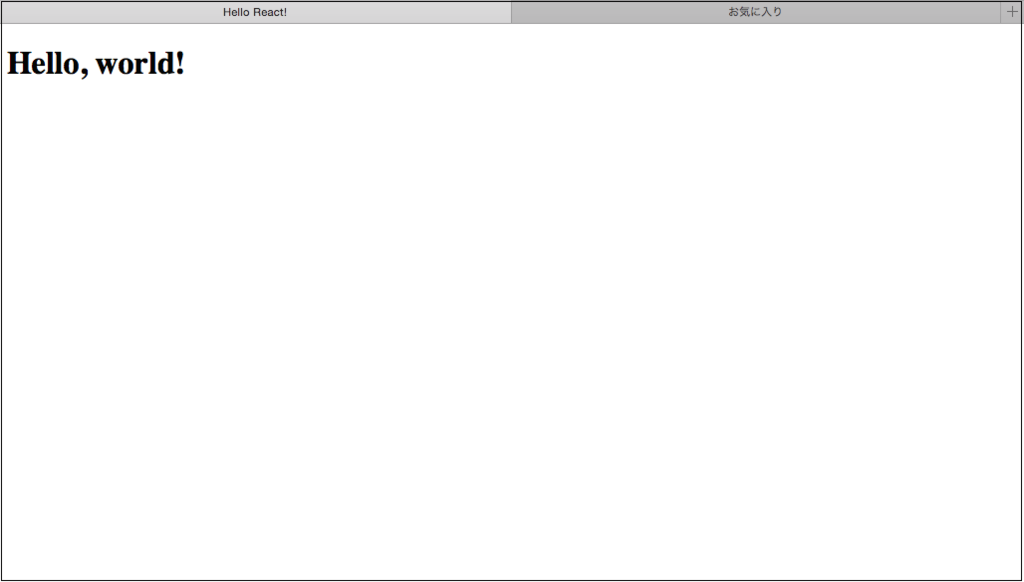
HTMLとjsファイルを分割してみる
以下jsファイルを追加
react-0.14.7/
┣ README.md
┣ build
┣ examples
┣ helloworld.html
┗ src/
┗ helloworld.js
ReactDOM.render( <h1>Hello, world!!</h1>, document.getElementById('example') );
上記jsファイルを読み込むようHTMLを修正
<!DOCTYPE html> <html> <head> <meta charset="UTF-8" /> <title>Hello React!</title> <script src="build/react.js"></script> <script src="build/react-dom.js"></script> <script src="https://cdnjs.cloudflare.com/ajax/libs/babel-core/5.8.23/browser.min.js"></script> </head> <body> <div id="example"></div> <script type="text/babel" src="src/helloworld.js"></script> <!-- 修正 --> </body> </html>
helloworld.htmlを開く
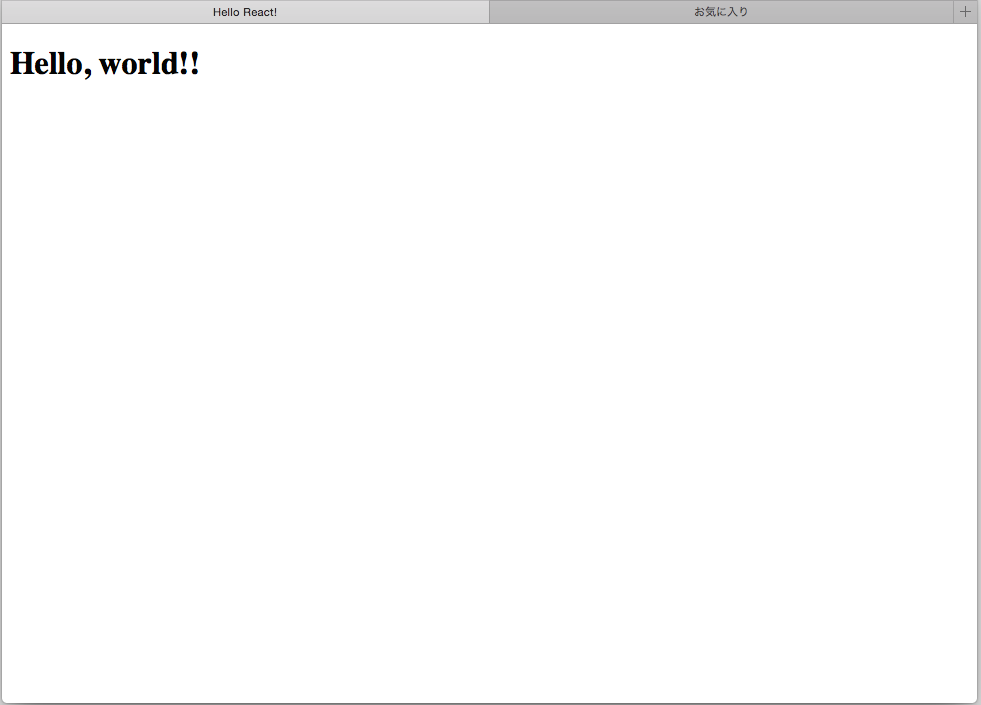
※ちなみに公式の説明にもある通りブラウザによっては直接HTMLファイルを開くとエラーが発生することがある
Note that some browsers (Chrome, e.g.) will fail to load the file unless it's served via HTTP.
Chromeで開くとこんな具合
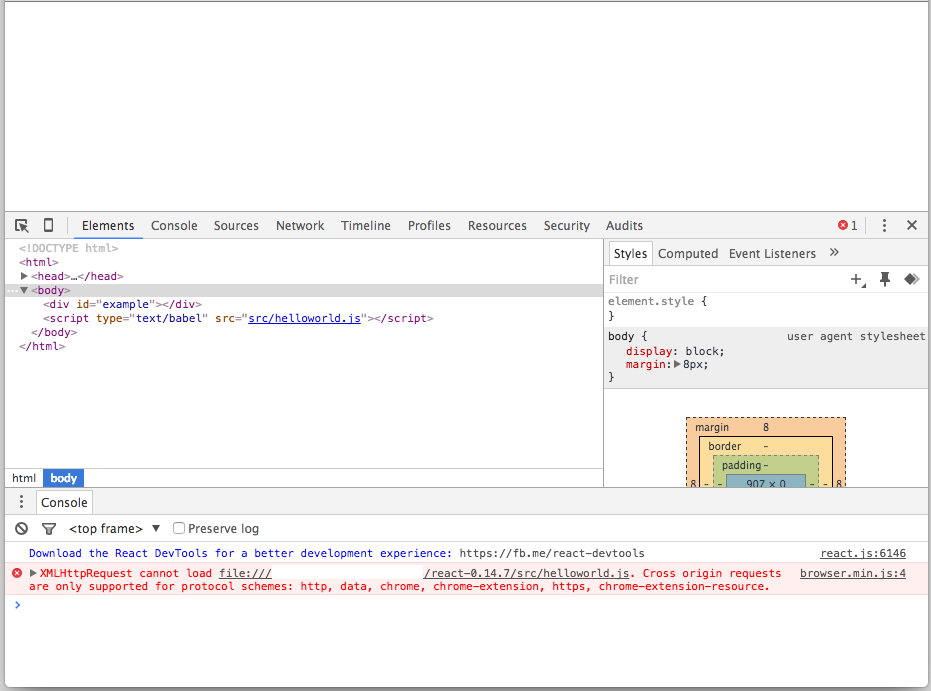
そんな時はpythonのhttpモジュールを呼ぶと便利(最近知った)
# python -m SimpleHTTPServerと一行叩くだけでhttpseverが起動する。。。 $ python -m SimpleHTTPServer Serving HTTP on 0.0.0.0 port 8000 ...
んで、http://localhost:8000/helloworld.htmlにアクセスすると
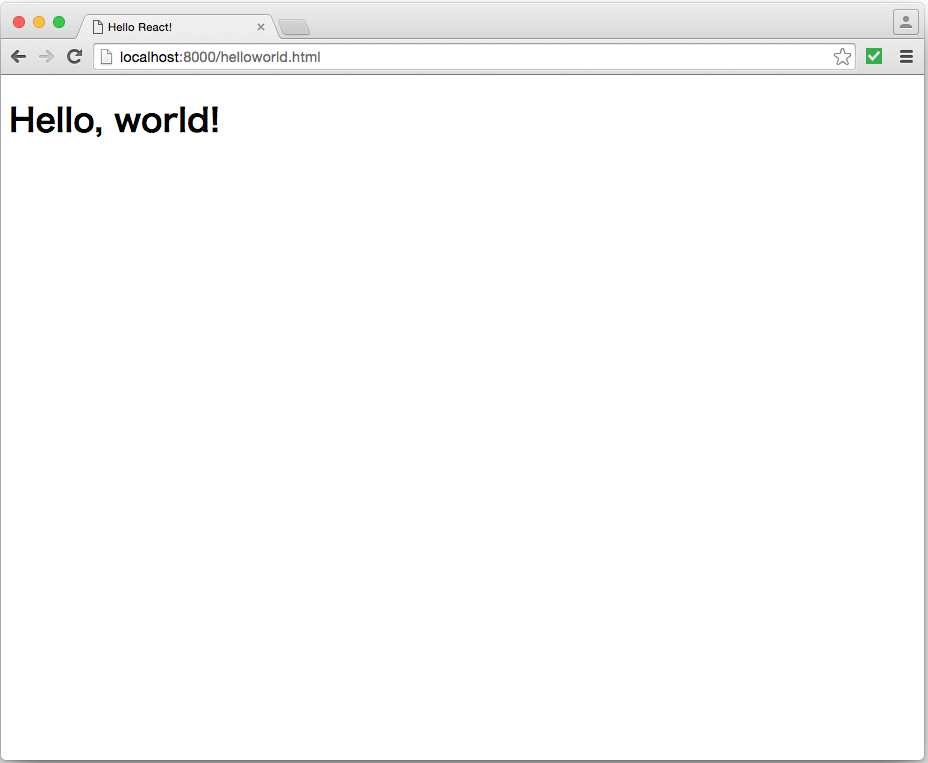
オフラインでトランスパイル
Babelを利用することで、オフラインでもJavaScriptをトランスパイルできる
※「Babel」とは
Babelで始める!モダンJavaScript開発 | HTML5Experts.jp
ECMAScript2015 (ES6)やECMAScript7などで書かれたソースコードを一般的なブラウザがサポートしているECMAScript5の形式に出力することができます。
とりあえずbabelをインストール
npm install --global babel-cli npm install babel-preset-react
_人人人人人人人人人人人人人_
> Quick Start Without npm <
 ̄Y^Y^Y^Y^Y^Y^Y^YY^Y^Y^ ̄
なんて銘打っておいてnpm使ってるじゃんっていうツッコミをしたくなるんですが、まあ、置いときます
ソースファイル修正
以下jsファイルを修正
src/helloworld.js
ReactDOM.render( React.createElement('h1', null, 'Hello, world!!!'), document.getElementById('example') );
HTMLファイルも修正
src/helloworld.html
<!DOCTYPE html> <html> <head> <meta charset="UTF-8" /> <title>Hello React!</title> <script src="build/react.js"></script> <script src="build/react-dom.js"></script> <!-- No need for Babel! --> </head> <body> <div id="example"></div> <script src="build/helloworld.js"></script> </body> </html>
bable発動
# srcディレクトリを監視して、トランスパイルしたファイルをbuildディレクトリに出力する $ babel --presets react src --watch --out-dir build src/helloworld.js -> build/helloworld.js
ブラウザでhtmlファイルオープン
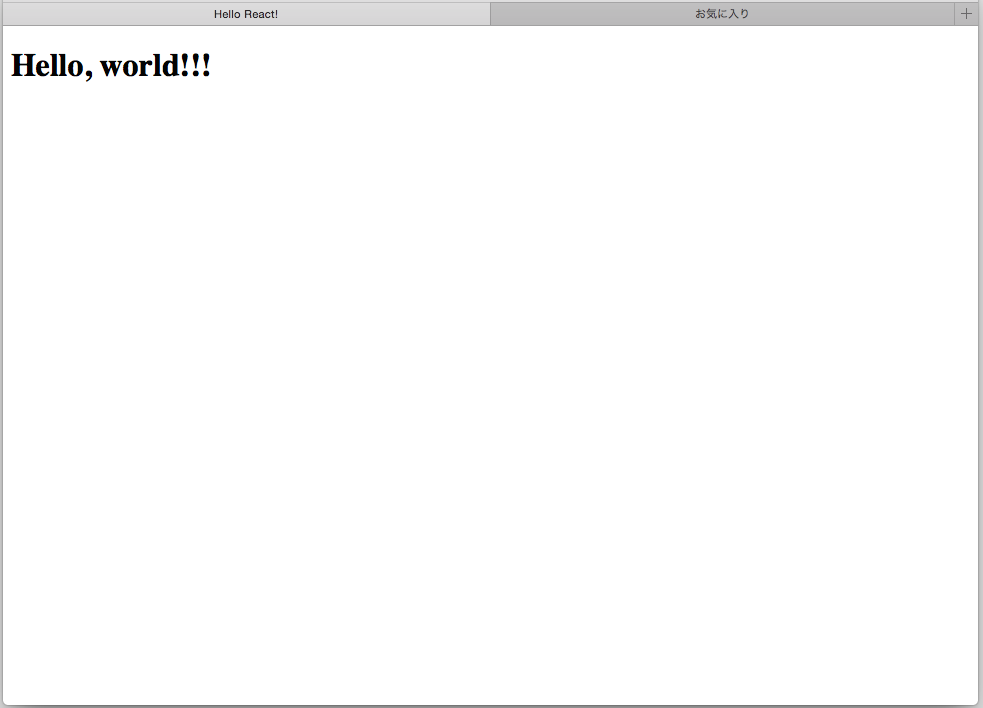
こんな感じで色々な方法でReactを利用できる
どれがベスト・ベターな方法なのかはこれから探っていく
個人的にはReactはWebフロントのJavaScriptフレームワークの中で一番注目している
また、WebだけでなくNativeアプリを向けのReact Nativeなんてのも開発中みたいで、これから先も楽しみなフレームワークです
【Heroku】チュートリアル(Node.js)メモ
環境
- OS: OS X 10.10.5
前提
- Heroku Toolbeltがインストールされていること
- node.jsがインストールされていること
デプロイまで
#公式サンプルプロジェクトを利用 $ git clone https://github.com/heroku/node-js-getting-started.git Cloning into 'node-js-getting-started'... remote: Counting objects: 442, done. remote: Total 442 (delta 0), reused 0 (delta 0), pack-reused 442 Receiving objects: 100% (442/442), 224.68 KiB | 119.00 KiB/s, done. Resolving deltas: 100% (65/65), done. Checking connectivity... done. $ cd node-js-getting-started/ #リモートリポジトリの確認 $ git remote origin #この時点でリモートリポジトリはoriginのみ $ $ #「heroku create」でheroku上にアプリを作成する #createの後(例だと’test-heroku-app’)はアプリ名で省略可能 #省略した場合、自動でランダムな名称が付けられる $ heroku create test-heroku-app Creating test-heroku-app... !!! ▸ Name is already taken #既に使われてる名前でした。。。 $ #リトライ $ heroku create mktktmr-test-heroku-app Creating mktktmr-test-heroku-app... done, stack is cedar-14 https://mktktmr-test-heroku-app.herokuapp.com/ | https://git.heroku.com/mktktmr-test-heroku-app.git #リモートリポジトリ確認 $ git remote heroku #「heroku create」をするとリモートリポジトリにherokuが追加される origin
Herokuダッシュボード(heroku create後)
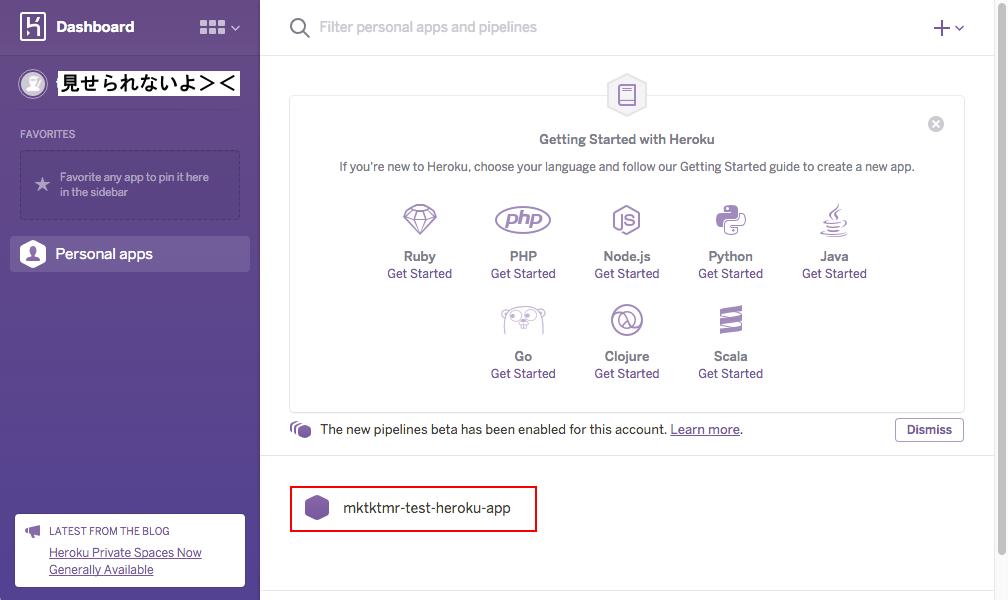
App管理画面

push
#herokuリポジトリにPushすることでデプロイ完了 $ git push heroku master Counting objects: 433, done. Delta compression using up to 4 threads. Compressing objects: 100% (337/337), done. Writing objects: 100% (433/433), 222.43 KiB | 0 bytes/s, done. Total 433 (delta 63), reused 433 (delta 63) remote: Compressing source files... done. remote: Building source: remote: remote: -----> Node.js app detected remote: remote: -----> Creating runtime environment remote: remote: NPM_CONFIG_LOGLEVEL=error remote: NPM_CONFIG_PRODUCTION=true remote: NODE_ENV=production remote: NODE_MODULES_CACHE=true remote: remote: -----> Installing binaries remote: engines.node (package.json): 0.12.7 remote: engines.npm (package.json): unspecified (use default) remote: remote: Downloading and installing node 0.12.7... remote: Using default npm version: 2.11.3 remote: remote: -----> Restoring cache remote: Skipping cache restore (new runtime signature) remote: remote: -----> Building dependencies remote: Pruning any extraneous modules remote: Installing node modules (package.json) remote: ejs@2.3.3 node_modules/ejs remote: remote: express@4.13.3 node_modules/express remote: ├── escape-html@1.0.2 remote: ├── merge-descriptors@1.0.0 remote: ├── array-flatten@1.1.1 remote: ├── cookie@0.1.3 remote: ├── utils-merge@1.0.0 remote: ├── cookie-signature@1.0.6 remote: ├── fresh@0.3.0 remote: ├── methods@1.1.2 remote: ├── range-parser@1.0.3 remote: ├── vary@1.0.1 remote: ├── path-to-regexp@0.1.7 remote: ├── parseurl@1.3.1 remote: ├── content-type@1.0.1 remote: ├── etag@1.7.0 remote: ├── content-disposition@0.5.0 remote: ├── depd@1.0.1 remote: ├── qs@4.0.0 remote: ├── on-finished@2.3.0 (ee-first@1.1.1) remote: ├── finalhandler@0.4.0 (unpipe@1.0.0) remote: ├── debug@2.2.0 (ms@0.7.1) remote: ├── proxy-addr@1.0.10 (forwarded@0.1.0, ipaddr.js@1.0.5) remote: ├── send@0.13.0 (destroy@1.0.3, statuses@1.2.1, ms@0.7.1, mime@1.3.4, http-errors@1.3.1) remote: ├── serve-static@1.10.2 (escape-html@1.0.3, send@0.13.1) remote: ├── type-is@1.6.10 (media-typer@0.3.0, mime-types@2.1.9) remote: └── accepts@1.2.13 (negotiator@0.5.3, mime-types@2.1.9) remote: remote: -----> Caching build remote: Clearing previous node cache remote: Saving 2 cacheDirectories (default): remote: - node_modules remote: - bower_components (nothing to cache) remote: remote: -----> Build succeeded! remote: ├── ejs@2.3.3 remote: └── express@4.13.3 remote: remote: -----> Discovering process types remote: Procfile declares types -> web remote: remote: -----> Compressing... remote: Done: 10.2M remote: -----> Launching... remote: Released v3 remote: https://mktktmr-test-heroku-app.herokuapp.com/ deployed to Herok remote: remote: Verifying deploy... done. To https://git.heroku.com/mktktmr-test-heroku-app.git * [new branch] master -> master
App管理画面(push後)
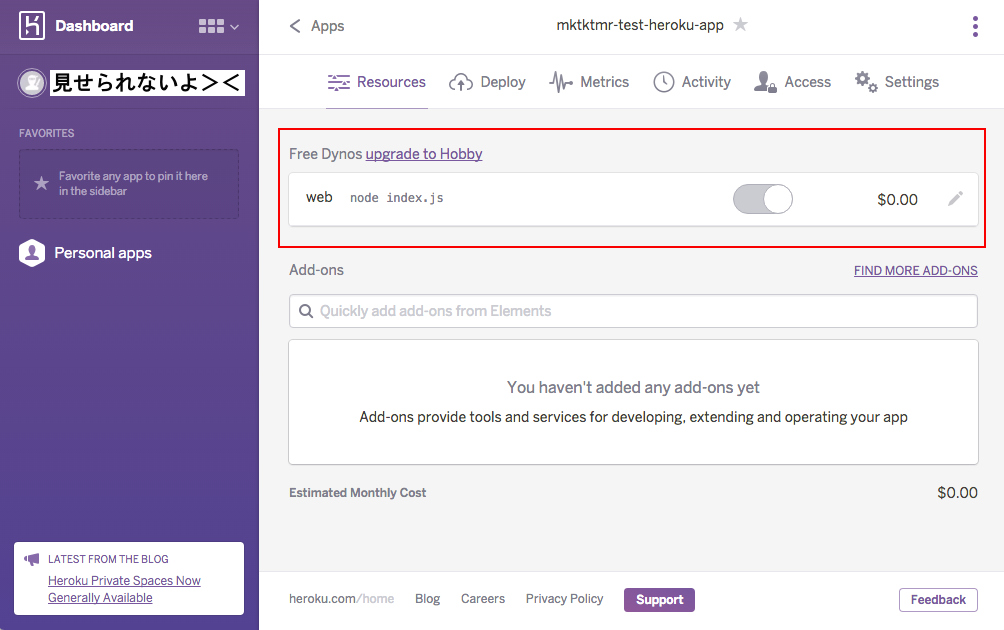
アプリにアクセスしてみる
アプリケーションを開く(Webブラウザが起動し、アプリのURLが開かれる) $ heroku open Opening mktktmr-test-heroku-app... done $
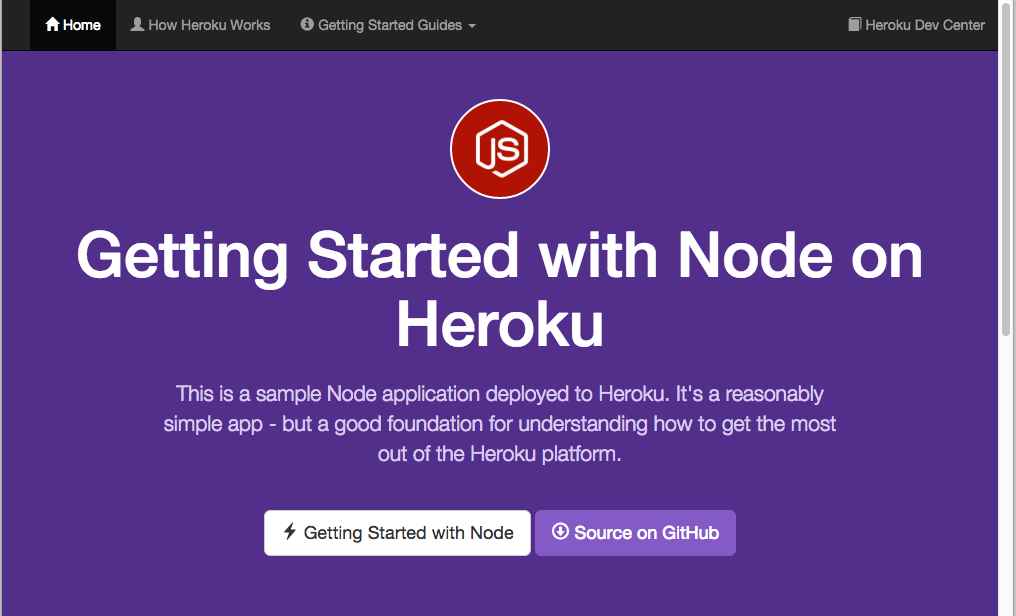
その他
ロギング
「heroku logs --tail」を利用することでリモートでログ監視ができる
$ heroku logs --tail 2016-01-29T21:22:05.932126+00:00 heroku[api]: Enable Logplex by hoge@fuga.com 2016-01-29T21:22:05.932126+00:00 heroku[api]: Release v2 created by hoge@fuga.com 2016-01-29T21:26:17.536538+00:00 heroku[api]: Scale to web=1 by hoge@fuga.com 2016-01-29T21:26:17.607423+00:00 heroku[api]: Deploy 5e531fb by hoge@fuga.com 2016-01-29T21:26:17.607423+00:00 heroku[api]: Release v3 created by hoge@fuga.com 2016-01-29T21:26:17.921584+00:00 heroku[slug-compiler]: Slug compilation started 2016-01-29T21:26:17.921589+00:00 heroku[slug-compiler]: Slug compilation finished 2016-01-29T21:26:18.689167+00:00 heroku[web.1]: Starting process with command `node index.js` 2016-01-29T21:26:20.729829+00:00 app[web.1]: Node app is running on port 10971 2016-01-29T21:26:22.256715+00:00 heroku[web.1]: State changed from starting to up 2016-01-29T21:47:19.821604+00:00 heroku[router]: at=info method=GET path="/" host=mktktmr-test-heroku-app.herokuapp.com request_id=5c1440f8-8a27-4cfe-9b01-f9da5cbabbef fwd="106.161.123.219" dyno=web.1 connect=1ms service=36ms status=200 bytes=6119
Procfile
Process Types and the Procfile | Heroku Dev Center
アプリケーションが起動した時にすべきコマンドが定義されているファイル
$ ls -l total 40 -rw-r--r-- 1 makoto staff 19 1 30 06:18 Procfile #こいつ -rw-r--r-- 1 makoto staff 1371 1 30 06:18 README.md -rw-r--r-- 1 makoto staff 300 1 30 06:18 app.json -rw-r--r-- 1 makoto staff 460 1 30 06:18 index.js -rw-r--r-- 1 makoto staff 486 1 30 06:18 package.json drwxr-xr-x 5 makoto staff 170 1 30 06:18 public drwxr-xr-x 4 makoto staff 136 1 30 06:18 views $ #中身の確認 $ cat Procfile web: node index.js
スケーリング
「heroku ps」でアプリがいくつのdynosで動いているか確認できる
$ heroku ps === web (Free): node index.js web.1: up 2016/01/30 08:19:41 +0900 (~ 3m ago)
「heroku ps:scale」でスケーリング出来る
$ heroku ps:scale web=1 Scaling dynos... done, now running web at 1:Free. $ #無料アカウントではスケールアップはできないけどもね $ heroku ps:scale web=2 Scaling dynos... failed ! Cannot update to more than 1 Free size dynos per process type.
依存性の定義(Node.jsの場合)
- 依存性はpackage.jsonに定義する
- プロジェクトのルートディレクトリにpackage.jsonがあるとHerokuはそのプロジェクトがNode.jsプロジェクトだと認識する
- ローカルでアプリを実行したい場合、「npm install」で依存ライブラリをインストールする必要がある
$ heroku local web forego | starting web.1 on port 5000 web.1 | module.js:327 web.1 | at require (internal/module.js:12:17)
npm install実行
$ npm install node-js-getting-started@0.1.5 ~/node-js-getting-started ├── ejs@2.3.3 └─┬ express@4.13.3 ├─┬ accepts@1.2.13 │ ├─┬ mime-types@2.1.9 │ │ └── mime-db@1.21.0 │ └── negotiator@0.5.3 ├── array-flatten@1.1.1 ├── content-disposition@0.5.0 ├── content-type@1.0.1 ├── cookie@0.1.3 ├── cookie-signature@1.0.6 ├─┬ debug@2.2.0 │ └── ms@0.7.1 ├── depd@1.0.1 ├── escape-html@1.0.2 ├── etag@1.7.0 ├─┬ finalhandler@0.4.0 │ └── unpipe@1.0.0 ├── fresh@0.3.0 ├── merge-descriptors@1.0.0 ├── methods@1.1.2 ├─┬ on-finished@2.3.0 │ └── ee-first@1.1.1 ├── parseurl@1.3.1 ├── path-to-regexp@0.1.7 ├─┬ proxy-addr@1.0.10 │ ├── forwarded@0.1.0 │ └── ipaddr.js@1.0.5 ├── qs@4.0.0 ├── range-parser@1.0.3 ├─┬ send@0.13.0 │ ├── destroy@1.0.3 │ ├─┬ http-errors@1.3.1 │ │ └── inherits@2.0.1 │ ├── mime@1.3.4 │ └── statuses@1.2.1 ├─┬ serve-static@1.10.2 │ ├── escape-html@1.0.3 │ └─┬ send@0.13.1 │ ├── depd@1.1.0 │ └── destroy@1.0.4 ├─┬ type-is@1.6.10 │ └── media-typer@0.3.0 ├── utils-merge@1.0.0 └── vary@1.0.1
npm install後
$ heroku local web forego | starting web.1 on port 5000 web.1 | Node app is running on port 5000
GitHub Flowについて
かなり雑なメモ
ワークフローのイメージ
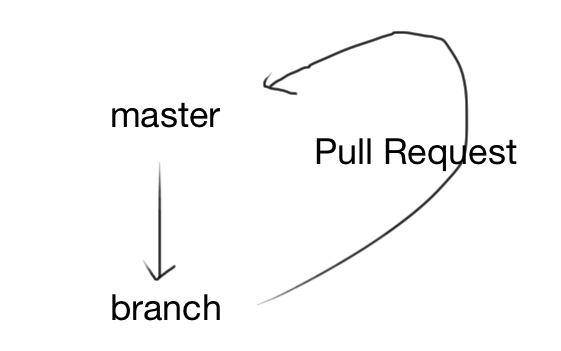
???
何が言いたいかというと、やたらフォークなどはせずにリポジトリは一つ、作業ごとにブランチ切ってそれをmasterブランチにmergeしようって事
概要
- masterブランチは常にデプロイ出来るように
- 作業単位でブランチを切る(作業の粒度は?)
- ブランチ名は作業内容がわかるように命名する
- submodules-init-task
- redis2-transition
- user-content-cache-key
... so on
- commitの粒度は細かく
- fix typoならそれだけcommit
- インデントの修正ならそれだけ修正
上記作業を一緒にcommitしてはダメです
- フィードバックやアドバイスを欲しい時もPullRequestする
- PRはmasterへのマージだけが目的ではない
- マージ後はすぐデプロイ
前提
- デプロイは自動化
- 手作業なんて時間の無駄
- オペレーションミス発生
- デプロイ中はロックするように
→ 開発スピードが上がると、デプロイする前に次のマージが発生するようになる
→ 不具合が発生した時に、どのデプロイが問題かがわからなくなる
- テスト重視
- テストコードがないものはmergeしない
- テストは自動化
参考資料
MeteorでSemantic UI始めました
メジャーなフレームワークっぽいけど、がっつりフロントエンドな人間ではないので、bizreachさんの勉強会に参加して初めてその存在を知りました。
「Semantic UI」
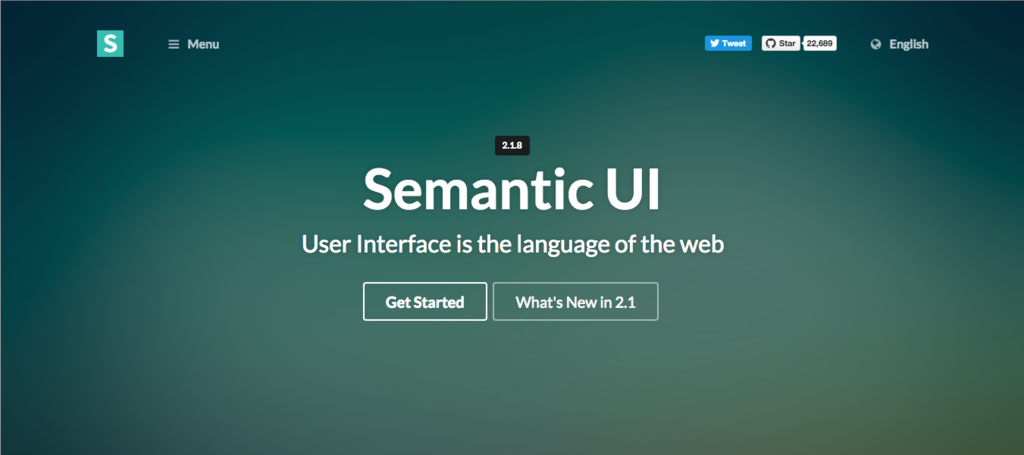
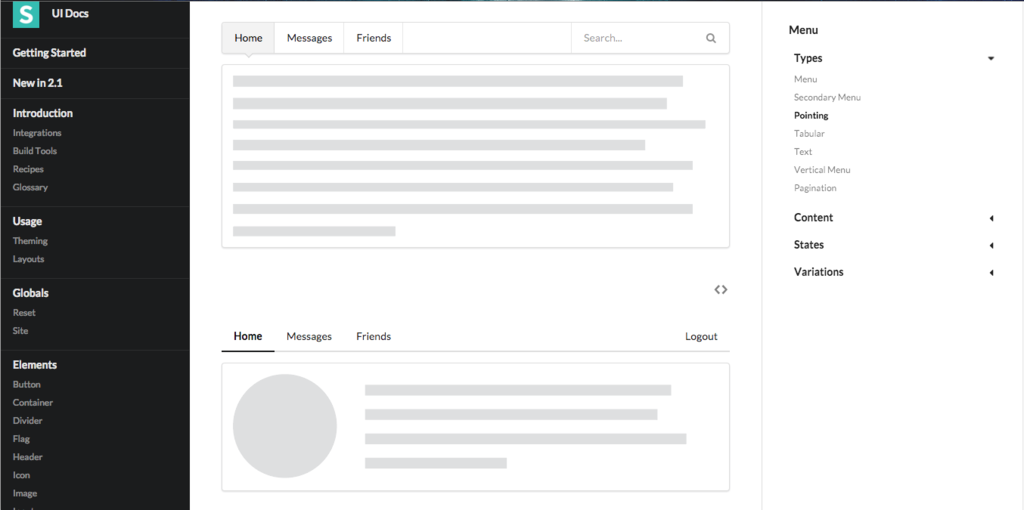
なにこれ超カッコいい(小並感)
さっそく触ってみることにするが、せっかくなんで先日勉強したMeteor上で使ってみる。
まずはMereorプロジェクトの作成
$ meteor create sample-semantic-ui Created a new Meteor app in 'sample-semantic-ui'. To run your new app: cd sample-semantic-ui meteor If you are new to Meteor, try some of the learning resources here: https://www.meteor.com/learn $ cd sample-semantic-ui
Semantic謹製Meteorパッケージがあるので、インストールする
The trusted source for JavaScript packages, Meteor resources and tools | Atmosphere
semantic:uiの他にも、LESSコンパイル時にベンダープレフィックスを追加してくれるless-autoprefixerとjqueryもインストールしておく
パッケージのインストール
$ meteor add semantic:ui flemay:less-autoprefixer jquery jquery without a version constraint has already been added. Changes to your project's package version selections: flemay:less-autoprefixer added, version 1.2.0 semantic:ui added, version 2.1.7 semantic:ui-data added, version 2.1.7 semantic:ui: Official Semantic UI Integration for Meteor flemay:less-autoprefixer: The dynamic stylesheet language + Autoprefixer $ cd sample-semantic-ui
「custom.semantic.json」の作成
client/lib/semantic-ui/custom.semantic.jsonが推奨構成らしいので、その通り作成する
$ mkdir -p client/lib/semantic-ui/ $ touch client/lib/semantic-ui/custom.semantic.json #※!空ファイルで
ディレクトリ/ファイル群の生成
「custom.semantic.json」を作った上でMeteorを起動すると。。。
$ meteor [[[[[ ~/Documents/src/JavaScript/Meteor/sample-semantic-ui ]]]]] => Started proxy. => Started MongoDB. => Started your app. => App running at: http://localhost:3000/ => Client modified -- refreshing
「custom.semantic.json」と同じ階層に以下のようなファイルやディレクトリが生成される
$ ls -la total 40 drwxr-xr-x 10 makoto staff 340 1 23 04:11 . drwxr-xr-x 3 makoto staff 102 1 23 04:02 .. -rw-r--r-- 1 makoto staff 1518 1 23 04:11 .custom.semantic.json -rw-r--r-- 1 makoto staff 1518 1 23 04:08 custom.semantic.json drwxr-xr-x 8 makoto staff 272 1 23 04:11 definitions -rw-r--r-- 1 makoto staff 4052 1 23 04:11 semantic.less drwxr-xr-x 7 makoto staff 238 1 23 04:11 site -rw-r--r-- 1 makoto staff 2561 1 23 04:11 theme.config.import.less -rw-r--r-- 1 makoto staff 1654 1 23 04:11 theme.import.less drwxr-xr-x 3 makoto staff 102 1 23 04:11 themes
また、「custom.semantic.json」自身も更新されている
{
"definitions": {
"accordion": true,
"ad": true,
"api": true,
〜〜〜 中略 〜〜〜
"table": true,
"transition": true,
"visibility": true,
"visit": true
},
"themes": {
"amazon": false,
"basic": false,
"bookish": false,
〜〜〜 中略 〜〜〜
"rtl": false,
"striped": false,
"timeline": false,
"twitter": false
}
}
ここまでで、SemanticUIのインストールは完了。
試しにHTMLにSemanticのスタイルを当ててみる
/sample-semantic-ui.html
<head> <!-- 中略 --> <template name="hello"> <button class="ui primary button">Click Me</button> <!-- buttonタグにクラス追加 --> <p>You've pressed the button {{counter}} times.</p> </template>
スタイル適用前

スタイル適用後
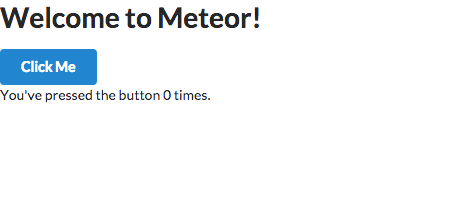
うん、OKね
CSSフレームワークはbootstarpしか使ったことなかったけど、個人的にSemanticUIのほうがクールだと思ったので、しばらく使ってみたいですね
【Sass】とりあえずインストール
環境
- OS: OS X 10.10.5
参考
1. rubyのインストール
Sassはrubyでコンパイルされるので、rubyのインストールが必要です。
が、Macの場合はrubyがプリインストールされてるので、特にすることはないです。
2. Sassのインストール
gemでインストールします
※gemって?
Rubyのrvmやgemってなんだ?て調べたらrbenvが出てきたの巻 - むかぁ~ どっと こむ
コンソール開いて、「gem install sass」と叩くだけ
$ gem install sass Fetching: sass-3.4.21.gem (100%) ERROR: While executing gem ... (Gem::FilePermissionError) You don't have write permissions for the /Library/Ruby/Gems/2.0.0 directory. $ sass -v
。。。と見せかけて、root権限必要でしたー
$ sudo gem install sas Password: $ sudo gem install sass Password: Fetching: sass-3.4.21.gem (100%) Successfully installed sass-3.4.21 Parsing documentation for sass-3.4.21 Installing ri documentation for sass-3.4.21 1 gem installed
確認
$ sass -v Sass 3.4.21 (Selective Steve)
おまけ. ちょっといじってみる
これだけだとあんまりなんで、少しSassをいじってみる。
細かいことは置いといて、公式のソースをコピペ。
input.scss
// 変数 $font-stack: Helvetica, sans-serif; $primary-color: #333; body { font: 100% $font-stack; color: $primary-color; }
SCSS記法の場合は、拡張子は「scss」なんですね。。。
sassだと思い込んでて、30秒くらいコンパイルエラーに悩まされました^^;
$ sass input.scss output.css #確認 $ ls input.scss output.css output.css.map
output.cssとoutput.css.mapが出力されました!
output.css.mapの方はソースファイルとのマッピング情報を持っているみたいです。
output.cssはこんな感じ
body { font: 100% Helvetica, sans-serif; color: #333; } /*# sourceMappingURL=output.css.map */
ちなみに「sass --watch 監視対象ファイル(ディレクトリ)」 と叩くとファイルの変更を検知してコンパイルしてくれます
$ sass --watch input.scss:output.css #ファイルの場合、{ソースファイル:出力ファイル名}で出力ファイル名の指定ができる >>> Sass is watching for changes. Press Ctrl-C to stop. [Listen warning]: Listen will be polling for changes. Learn more at https://github.com/guard/listen#polling-fallback. >>> Change detected to: input.scss write output.css write output.css.map